File Manager
Hepsia's File Manager enables you to handle your website content using simple point-and-click actions. Right-click contextual menus allow quick access to different file management options, whereas handy drag-and-drop functionality will enable you to upload new files from your desktop PC in no time. You will also find integrated file editors and an image viewer. You will be able to compress and uncompress files with ease as well.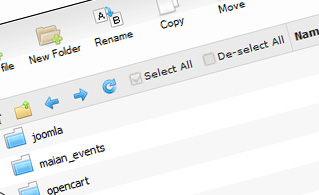
Fast File Uploads and Downloads
Working with the File Manager feels like working with your desktop PC. The in-built drag 'n' drop functionality will enable you to effortlessly move files between your desktop PC and the web server. Simply select the file that you want to upload from your desktop computer and then drag it into your browser window. The same goes for downloading a file from the File Manager to your desktop PC. Also, you can download files and even folders to your hard disk drive by pushing the Download button.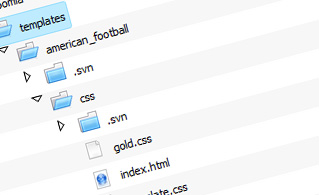
Easy File Editing Options
With the File Manager graphical user interface, you can create a new file or folder with only one single mouse click. All action buttons are conveniently positioned above the file/folder list and you can edit your files easily. You can rename or copy a file, move a file to a different folder, view the contents of a file or update its permissions, erase a file, etc.
Handy Archive/Unarchive Functionality
With the File Manager GUI, you will be able to zip and unzip all types of files. It does work remarkably fast - simply select the files you would like to compress and push the Compress button. You can even select the type of the new archive (.rar, .zip, and so on). It is just as easy to extract an archive file to a selected folder.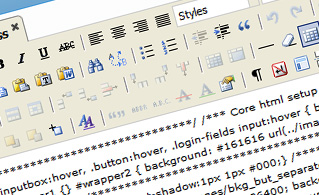
File Editors
With the File Manager, you really do not need any external software tools to modify your files. There is an image viewer, which allows you to see the contents of your image files to get a clue about how the images will actually appear online. What's more, you will find a set of integrated file editors, which will grant you full control over your files. The plain text editor and the code editor are intended for more proficient individuals, whereas the WYSIWYG editor (where you can view all source code changes in real time) is also suitable for technically inexperienced individuals.More Features
Regardless of whether you have one web site or multiple web sites hosted in your shared hosting account - we have a user-friendly Host Shortcut feature, so you can swiftly select only the website you want to work with. With the File Manager interface, you can also use most of the popular keyboard shortcuts - click on Delete to erase a file or a folder, or hold down the Control button to select multiple files at a time.| SHARED HOSTING | KVM VPS | OPENVZ VPS | SEMI-DEDICATED PLANS | DEDICATED SERVERS |
| Unlimited storage | 20 GB storage | 20 GB storage | Unlimited storage | 240 GB storage |
| Unlimited bandwidth | 1 TB bandwidth | 1 TB bandwidth | Unlimited bandwidth | 10 TB bandwidth |
| Unlimited websites hosted | Unlimited websites hosted | Unlimited websites hosted | Unlimited websites hosted | Unlimited websites hosted |
| 30-Day Free Trial | 24/7/365 support | 24/7/365 support | 30-Day Free Trial | 24/7/365 support |
| start from $8.83/mo | start from $6.00/mo | start from $6.00/mo | start from $20.00/mo | start from $36.00/mo |
